SAP ABAP: Using BTE in FB02 or FB03 to reflect changes made on FI document to Custom table
Requirements: Need to update custom table field when changes made on FI Document number.
We can use the BTE(Business Transaction Events) to capture changes made on a particular FI Doc.Please follow these steps.
1) Execute Tx FIBF. Click on Menu-Evironment.

2). Select "Info system(P/S)".

3). On the Publish & Subscribe Interfaces, just press the execute button.

4). Upon executing, it will list all existing P&S BTE. From the list, we will going to use the 00001110 - CHANGE DOCUMENT. This BTE will be fired up once the SAVE button is clicked. Double click the CHANGE DOCUMENT.

5). On the Interface Detail, click on the Sample function module button.

6). It will proceed to Transaction Function Builder.

7). Copy the function module to custom function.

8). Select function group.

9). On the function module source code, we could see the interface IMPORTING and the TABLES.

10). See sample codes to update custom table sgtext. From the interface parameters, you can do any logic or whatever requirements.

11). After implementing your logic, save and activate the custom function module then return to FIBF main screen. Click on Settings->Products->...of a customer.

12). On the Change View, here we have to add the newly created function module. Click New Entries button.

13). On the New Entries, type in "ZBTE_T01" as our sampe Product under Product column and our custom function module which is "ztest_interface_00001110".

14). Click the Active checkbox column and then save.

15). Once saved, click the BACK button to return to FIBF main screen. Again, select Settings -> P/S Function Modules -> ...of a customer.

16). On the "Publish&Subscribe BTE: Customer Enhancement". We need to add new entries. Click on the New Entries button.

17). On the Event column, type in the interface event which is "00001110".

18). On the Product column type in our newly created products which is ZBTE_T01 or you can select it from the list box.

19). Type in the function module "ZTEST_INTERFACE_00001110". Click SAVE.

20). Now that the BTE already created, we have to test it if it works perfectly. Execute Tx FB02 OR FB03.

21). On the Document Overview, we are going to change the LONG TEXT/SGTEXT of line item # 5.

22). Double click line item # 5 and type anything on the text field and then click SAVE button.

23). After clicking SAVE button, our sample BTE will be triggered and a Popup message informing custom table has been updated.

24). Additional example informing user that the field Long text of the custom table has been updated.

That's all folks. Thank you.
Mabuhay, Philippines!
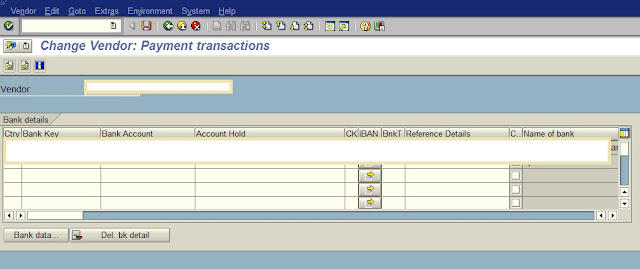
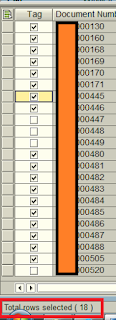
dextgranKat_ro_Saint Paul Christina Love https://wakelet.com/wake/qEy6_94o5FNO_YvsNhq6f
ReplyDeletegenkahoge
UrompfiVtia_po Patricia Dennis Eset NOD 32
ReplyDeleteAdobe Media Encoder
SolidWorks
diygnosmilrio